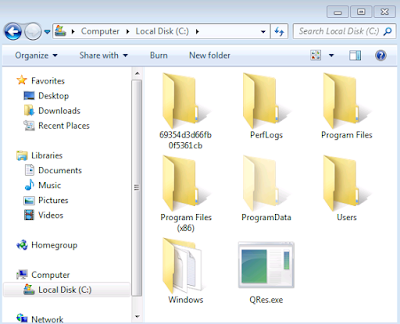Since I just had to go through this process myself, I thought I would do a quick write-up on how I set up my computer for C3/DS play and development using only the tools available readily online, for both my own future reference and others who might benefit.
As a disclaimer, I'm running Windows 7, and this is what works for me. It might not work for you. Follow this guide at your own risk.
I start with my
Exodus install from GOG. The GOG installs, in my view, are well worth the $6 (sometimes they drop to under $2 during sales) and if you're going to be installing creatures games with any level of frequency more than "never," I think these installs save a lot of time and annoyance compared to installing from disk.
The only thing to watch for is that it's really, really important that it gets installed into the correct directory, because Exodus does this obnoxious thing where whenever you inject a new agent, export a creature, or do anything that might create a journal file, instead of putting those new files into the install directory, Exodus sticks them into C:\Users\YOUR_USERNAME\My Documents\Creatures. And this causes problems, because even though the game put those files there, it doesn't always know where to find them again, especially in the case of catalogue files, leading to problems with certain agents.
Thankfully, there's a simple fix to this: you just need to make sure Exodus is installed into that same directory (again, that's C:\Users\YOUR_USERNAME\My Documents\Creatures), so it's running the game from and extracting files to the same place. When you fire up the installer, it's really easy to miss that little Options button in the bottom left corner, but clicking it will allow you to change the install directory and make sure it is correct.
Once that's done, the next thing I do is set up a
16-bit Color Switch (more information at that link). This is totally optional if you don't mind manually swapping between 32 and 16-bit color yourself, or if you don't run any 32-bit applications and can just leave your PC set to 16 all the time, but since I switch a lot, it's useful to have a little batch-file that switches me to 16-bit while running DS and back to 32-bit after I close it.
Again, follow these instructions at your own risk. If you mess up your computer, don't blame me.
I start by downloading
QRes and extracting the exe into my C:/ folder:
I then go into my Docking Station folder and create a new, blank text file:
I name this file 'launch.bat'. Make sure you don't name it launch.bat.txt. You should receive a prompt ensuring you want to change the file extension. Note that you need to have file extensions enabled to begin with for this to work. If you don't,
this quick guide shows you how to enable them.
After I've named my file, I right-click it and select 'edit' (opening the file won't do anything yet).
The file should open in notepad. I enter the following and save it. (If you prefer to copy+paste, the text can be found on my
first post regarding this switch)
After saving, I close the file, then run it by double-clicking. If I did everything right, the screen flickers a bit as it switches colors and brings up a window like this:
DS should then launch. I then make a shortcut on my desktop (or wherever I prefer) to launch.bat, and as long as I run DS from that shortcut (and don't close the launch.bat window while the game is open), the app will automatically switch color depths for me.
Okay, that's most of the image-heavy stuff.
The next thing I need is a
login disabler. The one packaged with
C12DS is one of the most readily available, but when I just want to get developing and don't want to download a bunch of extra stuff, I prefer MNB's version, which is archived in in the
Creatures Mainframe thread on TreeSprite's
Creatures Keepsakes subforum. You'll find it about 1/3 of the way down, or just search "login" with your browser's find function (usually ctrl+F)
A very similar login disabler can also be found near the bottom of
this page, under "DS Offline Option."
DS is now ready to run! But there's a handful of other tools I need for development, most of them from the broken and excruciatingly difficult to navigate Gameware pages. Thankfully
this post on Discover Albia maps out the broken pages and includes direct download links, making the process slightly less painful. Here are links to the tools that I use:
The first three applications in that list come with installers.
I like to install these applications to a Development folder within my Creatures folder to keep things organized, but as far as I know it doesn't really matter where you install them.
It's also important to know that the CAOS Tool, Map Editor, and Genetics Kit were once programs that had to be purchased. Though Gameware made the tools freely available long ago, they still require Licence Keys to be used, which I included in the above screenshots. These same keys are also available on their corresponding official pages linked above.
Do note that while the Map Editor and CAOS Tool prompt for the key during installation, the Genetics Kit will not ask you for the key until the first time you run the software, so be sure to take care of that so you don't have to worry about digging it up later.
The CAOS Debugger and the Biochemistry Set don't come with installers and don't need keys; all you need to do is extract the contents into your development folder and they should be ready to use.
Finally (well, not quite, but as far as development stuff goes), I download and extract
Jagent:
There's a several reasons I prefer Jagent for agent development over other tools, not the least of which is the implementation of
CAOS2PRAY, which ensures I almost never have to deal with PRAY files ever again. I won't go into it too deeply here but I'll just say that learning how to use this little application is probably what pushed me over the edge from just dabbling in CAOS to fearlessly creating several agents.
Finally, and lastly, I download and install the
Creatures Remastered Patch. I do this last because I have occasionally had issues if I install other applications after installing the patch, and have had to patch again to get the new applications to play nicely. But this isn't really a big deal since the patch is so easy to install:
To my knowledge, the My Documents update isn't actually implemented yet, so it doesn't matter what you select at this prompt. Once you're all patched up, you're ready to go!
Just to recap, here is the list of links mentioned in this post:
Maybe eventually I'll write a few more in-depth guides as to how to go about using some of these tools. I had also originally planned to do a video demo of this setup process, but in the end I got a little impatient and went with this written method instead.
While I'm working out what to do next, if you all wouldn't mind giving your following thoughts in the comments, I would appreciate it:
- Are there any other applications or tools that you consider 'must-haves' when setting up a fresh DS install?
- Would you prefer to see more guides in a written format, or do you think you get more information from video guides?
- Are there any tools in particular that you would like to see guides for?
And again, to those of you reading this, thanks for sticking with me.